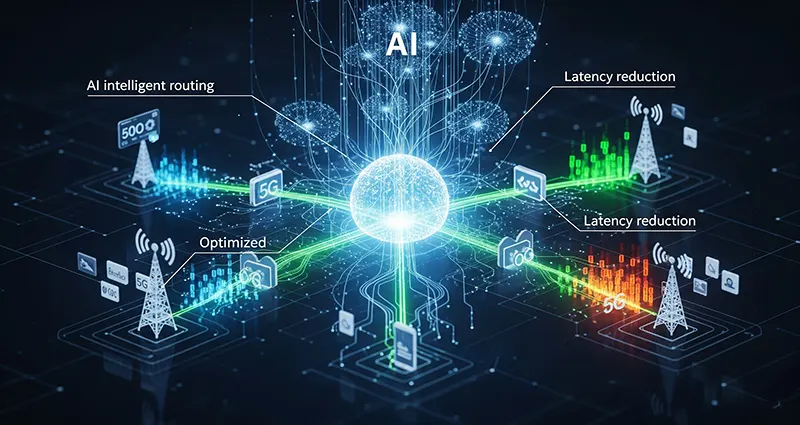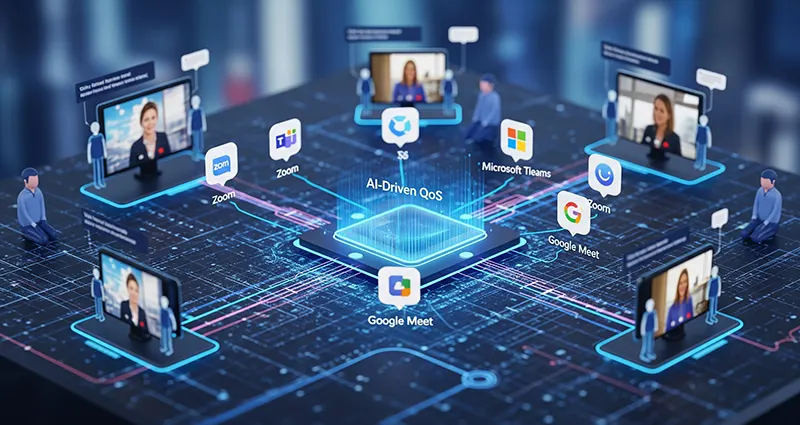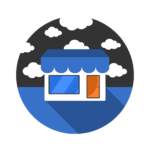Empowering the Airwaves: Developing Cognitive Radio Networks with AI for Autonomous Spectrum Management in Indonesia
The burgeoning demand for wireless connectivity in Indonesia, fueled by a rapidly growing digital economy and a geographically diverse landscape, places immense pressure on the limited radio frequency spectrum. Traditional static spectrum allocation methods struggle to keep pace with the dynamic needs of various applications and user demands, leading to spectrum scarcity and inefficient utilization. Cognitive Radio Networks (CRNs), empowered by Artificial Intelligence (AI), offer a promising solution for autonomous spectrum management, paving the way for more efficient and flexible use of the airwaves across Indonesia’s diverse regions.
The Spectrum Crunch in Indonesia:
Indonesia’s unique geographical characteristics, spanning thousands of islands, and its burgeoning digital adoption necessitate robust and efficient wireless communication infrastructure. However, the traditional approach of allocating fixed frequency bands to licensed users often results in:
- Spectrum Underutilization: Licensed bands can remain idle for significant periods while other unlicensed bands experience congestion.
- Limited Access for New Technologies and
AI Algorithms for Intelligent Routing and Latency Reduction in 5G Networks
The rise of 5G networks has brought unprecedented opportunities for faster, more reliable, and low-latency connectivity. However, to fully realize the transformative potential of 5G, it is essential to optimize network performance, particularly in routing data efficiently and minimizing latency. This is where AI algorithms for intelligent routing and latency reduction in 5G networks come into play, offering smart solutions that adapt dynamically to network conditions and user demands.
The Challenge of Routing and Latency in 5G Networks
5G networks are designed to support massive device connectivity, higher data rates, and ultra-low latency applications such as autonomous vehicles, remote surgery, and augmented reality. The complexity of managing massive traffic from diverse sources and fluctuating network conditions poses significant routing challenges. Traditional routing methods, based on static rules or predefined paths, may fail to optimize latency and bandwidth usage efficiently.
How AI Algorithms Revolutionize Routing in 5G
AI algorithms leverage machine … Read More
AI at the Edge for Real-Time Data Processing and Low-Latency Applications
As the demand for faster and more efficient data processing intensifies, businesses and technology developers are turning to AI at the edge to meet the challenges of real-time applications and low-latency environments. Edge computing combined with artificial intelligence enables data to be processed locally—close to the source—vastly reducing delays and improving responsiveness. This approach is revolutionizing how organizations handle critical workloads and deliver enhanced user experiences.
What is AI at the Edge?
AI at the edge refers to the deployment of artificial intelligence algorithms and models directly on edge devices such as sensors, gateways, smartphones, or IoT devices. Instead of sending raw data to cloud servers for processing, edge devices analyze and interpret data locally. This decentralization enables rapid decision-making and actions without the dependency on cloud connectivity.
Benefits of AI at the Edge for Real-Time and Low-Latency Applications
1. Reduced Latency
By processing data near the source, AI at … Read More
How to Implement AI-Driven Quality of Service (QoS) for Video Conferencing
In today’s digitally connected world, video conferencing has become an essential tool for businesses, educators, and social interactions. Ensuring high-quality video and audio during calls is critical for effective communication and collaboration. Implementing AI-driven Quality of Service (QoS) for video conferencing offers a powerful solution to optimize network performance, reduce latency, and enhance user experience. Here’s how to effectively implement AI-driven QoS for video conferencing systems.
Understanding AI-Driven QoS for Video Conferencing
Traditional QoS methods prioritize traffic based on predefined rules. However, these approaches often fall short in dynamically adapting to unpredictable network conditions, especially during video calls where bandwidth and latency can fluctuate rapidly.
AI-driven QoS leverages machine learning and artificial intelligence techniques to analyze real-time network data, predict performance issues, and automatically adjust network parameters. This dynamic optimization helps maintain seamless video and audio quality throughout the conference.
Steps to Implement AI-Driven QoS for Video Conferencing
1. Assess
… Read MoreNavigating the Connected World: Using Machine Learning for Intelligent Routing in Large-Scale IoT Networks
The Internet of Things (IoT) has moved from a futuristic concept to a tangible reality, with billions of interconnected devices generating an unprecedented volume of data. From smart homes and wearable technology to industrial sensors and connected vehicles, IoT networks are becoming increasingly pervasive. However, managing and optimizing these large-scale deployments presents significant challenges, particularly when it comes to routing data efficiently and reliably. Traditional routing protocols, often designed for static or less dynamic networks, struggle to cope with the inherent characteristics of large-scale IoT deployments: heterogeneity, resource constraints, mobility, and unpredictable traffic patterns.
This is where the transformative power of Machine Learning (ML) comes into play. By leveraging data-driven insights, ML algorithms can enable intelligent routing decisions, leading to enhanced network performance, improved energy efficiency, and greater overall resilience in large-scale IoT networks.
The Limitations of Traditional Routing in IoT:
Traditional routing protocols, such as RPL (Routing Protocol for … Read More