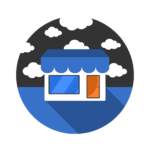Having a strong and reliable wireless internet connection is essential in today’s connected world. However, signal interference and dead zones can disrupt your Wi-Fi network, causing frustration and hindering your online activities. In this article, we will explore effective troubleshooting tips to address signal interference and dead zones in your home wireless internet setup.
Understanding Signal Interference and Dead Zones
Signal Interference occurs when other electronic devices, neighboring Wi-Fi networks, physical obstacles, or even environmental factors disrupt the wireless signal between your router and devices. This interference can result in slow speeds, dropped connections, or intermittent connectivity issues.
Dead Zones are areas within your home where the Wi-Fi signal is weak or nonexistent, leading to poor or no internet connectivity. Dead zones are often caused by obstructions like walls, large furniture, or the distance between your router and devices.
Troubleshooting Tips to Address Signal Interference and Dead Zones
1. Optimize Router Placement
- Central Location: Place your router in a central location within your home to ensure even distribution of the Wi-Fi signal.
- Elevated Position: Position the router at an elevated location, such as a shelf or wall mount, to improve signal coverage.
- Avoid Interference: Keep the router away from electronic devices, metal objects, and thick walls that can block or weaken the signal.
2. Update Router Firmware
- Check for firmware updates for your router and ensure it is running the latest version. Updated firmware can improve performance and address known issues that may cause signal interference.
3. Use Wireless Range Extenders or Mesh Wi-Fi Systems
- Range Extenders: Install wireless range extenders in areas with weak signal coverage to boost the Wi-Fi signal and eliminate dead zones.
- Mesh Wi-Fi Systems: Consider investing in a mesh Wi-Fi system that uses multiple access points to create a seamless network throughout your home, ensuring consistent coverage.
4. Opt for 5GHz Frequency
- Switch to the 5GHz frequency band on your router for faster speeds and reduced interference, especially in congested Wi-Fi environments.
5. Adjust Router Settings
- Channel Selection: Change the Wi-Fi channel on your router to a less crowded band to minimize interference from neighboring networks.
- Quality of Service (QoS): Prioritize bandwidth for specific devices or applications through the router’s QoS settings to ensure a stable connection where needed.
6. Eliminate Sources of Interference
- Cordless Phones and Microwave Ovens: Keep cordless phones and microwave ovens away from the router, as they can cause signal interference.
- Bluetooth Devices: Limit the use of Bluetooth devices near the router or your connected devices to prevent signal disruption.
7. Perform a Site Survey
- Use Wi-Fi analyzer tools to conduct a site survey of your home and identify areas with weak signal strength or interference. Adjust your router placement or settings based on the survey results.
8. Upgrade Router Hardware
- Consider upgrading to a modern router with advanced features like beamforming, MU-MIMO, or dual-band support to improve signal range and performance.
By following these troubleshooting tips, you can effectively address signal interference and dead zones in your home wireless internet setup, ensuring a strong and reliable Wi-Fi connection throughout your living space. Experiment with different solutions to find the most effective combination for your specific environment and enjoy seamless connectivity for all your online activities. A stable Wi-Fi network not only enhances your browsing experience but also supports the increasing demand for connectivity in our modern digital age.